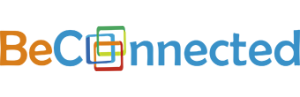INSTALLATION
Go to www.xbench.net/ in order to download the software
Press the Download button.

Download Xbench ‐ Build 474 (Non‐Unicode, Freeware) OR ApSIC Xbench 3.0 (32‐bit Edition) ApSIC Xbench 3.0 (64‐bit Edition) 30 day trial
Unzip the folder that you have downloaded and start the setup.
Press Next, then Agree, chose a destination folder and install Xbench.
Installation is now complete.
REGISTRATION
To register the software you need a valid e‐mail address and a password of your choice.
The Sign In window will pop up when you open X‐bench (also available from the Project menu by selecting Change User).

Press Sign Up.

Enter a valid e‐mail address and a password and press Sign Up for X‐bench.
X‐bench will inform you that you will receive a verification e‐mail.
Open your e‐mail and verify it, and you are ready to use the software.
DICTIONARIES
In order to use the spellchecking function in X‐bench you need to add a dictionary for each particular language.
Go to Tools, select Spell‐Checking Dictionaries, chose whichever language you need and press Install.
You can add as many dictionaries as you want.
(Currently there is no spell‐checker for Finnish!)
Please note however that in case you have more one language installed, you will need to select which language the software will use for a particular project as shown below.

You need to click on the QA tab, select Spell‐checking and then only the language to be used must be selected.

CHECKING FILES IN X-BENCH
The first thing you need to do is to create a new project.
Select Project from the top menu and then New (Ctrl + N).
The Project Properties window will appear.

Now you have to add the files that are going to be checked, including the dictionary files if there are any.
You have to load all the files before pressing OK , otherwise if you miss something you need to come back here again.
There are two ways to load the files here:
By dragging the files into the project properties window.
This will automatically detect the type file/files being used.
By selecting Add… and then manually choosing the type of files and loading them with Add File…


Two things have to be taken into account here:
The files that will be checked have to be set on Low from the Priority dropdown menu and On going translation must be ticked, so that X‐bench will know that these are the files that are about to be checked, and not the dictionaries, for example.
For the dictionaries, in addition to the file type selection, you need to set Priority to High, and Remove duplicates and Key Terms must be ticked on.
Example for the files:

Example for the dictionaries:

Dictionaries can be exported directly from MemoQ and then used in X‐bench.
You can do this by selecting the Term Bases tab in each specific project in MemoQ.

Then press Export Terminology.

Select the Multi Term XML option.

Then the exported dictionary file is ready to be imported along with the other files in X‐bench.
Unlike the project files, here you have to set Priority to High, and Remove duplicates and Key Terms must be ticked on.
Then you need to select the language combination to be used.

When ready press OK.

Then you need to select Check Ongoing Translation.

The spell‐checker window will pop up, showing you every word that might be a spelling issue.
You can check them and correct whatever is necessary in your file.
When you close the spell‐checker, you can continue checking the other issues that will appear in the report.
The report can easily be exported in an excel spreadsheet.
Select Export QA Results… from the QA menu.

When the report opens up you will see all the issues that were detected during the check.
Most of them would probably be false.
We advise you to mark them as “False” or “Fixed”, so that the QA team will see which issues are to be ignored.
Example of QA report from Xbench
[ddownload id=”1851″ text=”DOWNLOAD”]