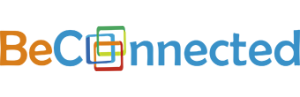Set up of access to BeConnected’s MemoQ Server
This is a quick guide for translators and proofreaders working on BeConnected’s MemoQ Server.
You should always use the latest version of MemoQ, which you can download here.
For first time set up and access to over server, do the following:
1. Open the latest version of MemoQ
2. Go to the MemoQ tab, my MemoQ and then click on Activation
3. Go to the ELM credential tab and add our server URL (91.230.230.252), and your username and password.
You will get a username and password from the Recourse Coordinator.
Then click Check login. This should say Success. If it fails, it means some of the details are incorrect.
4. Now, go to the CAL tab.
5. Here, you should add the server URL and click Test. If everything is ok, you are ready to start using the server and can go back to the main window and Check out an online project.
Download the [ddownload id=”2062″ text=”memoQ guide”].
Please contact your Project Manager, in case you have any questions 🙂